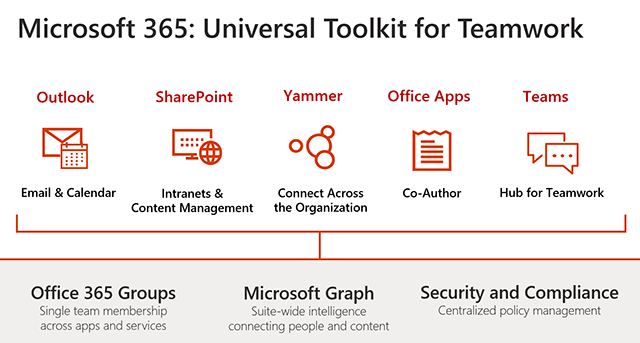Last month at Microsoft Ignite in Orlando, we spent five action-packed days with customers, hearing about their Office 365 Groups journey and answering their questions. Office 365 Groups is the membership service providing a single identity for teams across Office applications and services.
Microsoft 365: Universal Toolkit for Teamwork
Discussions ranged from administration and governance, to use cases (and everything in between!). We also demoed exciting new features to help you manage groups at scale. In-case you missed it, here’s some essential viewing to help you catch-up on everything we shared:
Sessions
Make sure you check out the 2017 overview for Office 365 Groups where we provide insight into managing groups at scale, directory management, policies and information protection, auditing, reporting, and the latest admin roadmap.
Want to learn more? Here are the key groups sessions we recommend you watch:
- Unleash Office 365 Groups: Deep dive: This session is a deep dive on concepts presented in the above session. Includes detailed demonstrations on how to enable Office 365 Group creation for a scoped set of users, implement and configure features such as Expiration Policy, Naming Convention, and Soft Delete, and use Guest Access. PowerShell scripts and best practices are provided.
- Implement best practices with Office 365 Groups: this MVP lead session shares groups adoption best practices implemented at customers.
- Transitioning from distribution lists to Office 365 Groups in Outlook: Discusses why organizations should upgrade DLs that are currently used to collaborate with people both inside and outside the company, to groups in Outlook. It also provides details on how to upgrade your DLs that ensures minimized disruptions and seamlessly help people leverage modern features in Outlook.
- Collaborate with people outside your company with Groups in Outlook: This session covers user experiences in Outlook clients, best practices for IT admin & PowerShell scripts for various policies to make guest access safe & secure in your organization.
- Governance and compliance with Office 365 Groups: In this session, we shared how you can setup your organizations to get started with right governance capabilities for groups. During this session you can learn about the end to end lifecycle of the capabilities for group policies and data governance policies that we have brought together to help you get started with creating and managing secure and compliant groups.
- Other related groups sessions that might be of interest:
- What can you do with groups in Outlook? This session provides an overview of the key benefits and real-world use cases on how millions of people from small businesses to large organizations are using groups in Outlook. Viewers can also get a tour of key capabilities that are available now and a few high-demand features that are coming soon with groups in Outlook.
- No team site left behind: Bring the latest features to your existing SharePoint sites: Learn how you can connect your current team sites to Office 365 Groups.
- And many more including keynote, quantum computing announcement, etc. are available here.
Features
Please find a recap of the popular features discussed and demoed in the above sessions at Ignite that are either rolling out and in development are:
- Azure AD naming policy: configure a policy for appending text to the beginning or end of a group’s name and email address no matter where the group is created, such as Outlook, Planner, SharePoint, etc. Admins can configure a list of specific blocked words that can’t be used in group names.
- Azure AD expiration policy: set a policy that automatically deletes a group and all its associated apps after a specific period. The group owner(s) will receive email notifications prior to the expiration date, and they will be able to extend the expiration date if the group is still in use.
- Upgrade Distribution Lists (DL) to groups in Outlook: you can now easily upgrade all your eligible DL in seconds via the Exchange Admin center or using PowerShell cmdlets.
- Connect existing SharePoint sites to Office 365 groups: You can now connect an existing SharePoint team site to a new Office 365 Group, to improve your team’s productivity.
- Guest access: supports all/block domains, guest inviter role and guest expiry.
Thanks to everyone who joined us in Orlando, attended our sessions and dropped by our booth. We have already announced that Ignite 2018 is going to be in Orlando. See you next year, and until then, please continue to engage with us via the groups channel in the Microsoft Tech Community.